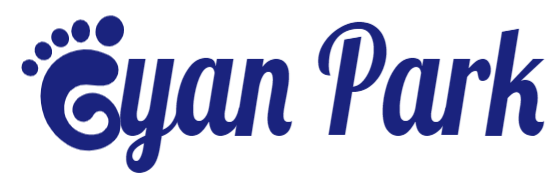Short Codes
{tocify} $title={Table of Contents}
Drop Caps
Access your blog Posts > click Edit on any of your posts or add a new post. then switch to HTML area of the post editor and add the below coding at the very first letter.
<span class="firstcharacter">L</span>
Change "L" with your own text.
Post Buttons
Shortcode: {getButton} $text={Button Text} $icon={Icon Name} $color={Hex Color}
Available Icons: preview, download, link, cart, share, info
Alert Boxes
Shortcodes: {alertSuccess}, {alertInfo}, {alertWarning}, {alertError}
Bordered Table
Access your blog Posts > click Edit on any of your posts or add a new post. then switch to HTML area of the post editor and add the below coding anywhere you want to make the table appear.
<table><thead><tr><th>Firstname</th><th>Lastname</th><th>Email</th></tr></thead><tbody><tr><td>John</td><td>Doe</td><td>john@example.com</td></tr><tr><td>Mary</td><td>Moe</td><td>mary@example.com</td></tr><tr><td>July</td><td>Dooley</td><td>july@example.com</td></tr></tbody></table>
Contact Form
Shortcode: {contactForm}
Code Box
Shortcode: {codeBox}
Post Layouts
Shortcodes: {fullWidth}, {leftSidebar}, {rightSidebar}
Mega Menu Options:
Shortcode: {getContent} $label={Your Label}
Shortcode Label: label or recent
Ticker News
Access your blog Layout > and click on the Add a Gadget > HTML/JavaScript or Popular Posts > in the Ticker News section.
Shortcode: {getContent} $results={Number of Results} $label={Your Label}
Shortcode Results: You must add the desired number of results.
Shortcode Label: label or recent
Featured News
Access your blog Layout > and click on the Add a Gadget > HTML/JavaScript or Popular Posts > in the Featured News section.
Shortcode: {getContent} $label={Your Label}
Shortcode Label: label or recent
Content Section 1 / Content Section 2
Access your blog Layout > and click on the Add a Gadget > HTML/JavaScript > in the sections Content Section 1 or Content Section 2.
Shortcode: {getContent} $results={Number of Results} $label={Your Label} $type={Custom Type}
Shortcode Results: You must add the desired number of results.
Shortcode Label: label or recent
Shortcode Types: block, grid, list, video
Comments Settings:
The comment settings are intuitive like never seen before. The new shortcodes should be added in > Layout > Blog Posts > Comments Field.
Blogger Shortcode: $type={blogger}
Disqus Shortcode: $type={disqus} $shortname={templateify-comments}
Custom Disqus Shortcode: $type={disqus} $shortname={Your Shortname}
Facebook Shortcode: $type={facebook}
Table of Contents
This function is available for posts and pages and can be added easily via shortcode.
Shortcode: {tocify} $title={Table of Contents}
NOTE: After adding a Shortcode apply the Bold style.
In-Article ADS on "Post Page"
Access your blog Layout > and click on the Add a Gadget > HTML/JavaScript, Image or AdSense > in the sections Post ADS 1 ( before content ) and Post ADS 2 ( after content ).
Move Post ADS 1 and Post ADS 2 to inside the post content:
Sortcode ADS 1: $ads={1}
Sortcode ADS 2: $ads={2}
NOTE: After adding a Shortcode apply the Bold style. Example: $ads={2}
Author Box
The widget receives the blogger profile informations automatically, As long as your profile is marked as public. The icons are displayed if there are links in the introduction.
Supported Icons: blogger, apple, amazon, microsoft, facebook, facebook-f, twitter, rss, youtube, skype, stumbleupon, tumblr, vk, stack-overflow, github, linkedin, dribbble, soundcloud, behance, digg, instagram, pinterest, pinterest-p, twitch, steam, delicious, codepen, flipboard, reddit, whatsapp, telegram, messenger, snapchat, email, discord, quora, share, external-link
Blogger Settings: Go to https://www.blogger.com/edit-profile.g
Find for Additional Information > Introduction > and add your description with HTML links.
HTML Link: <a href="Your Link Here">Icon Name</a>
HTML Link Example: <a href="https://facebook.com/gyanpark977">facebook</a>
Advanced Related Posts
Access your blog Layout > and click on the Edit Icon > in the Related Posts gadget.
Shortcode: $results={Number of Results}
Shortcode Example: $results={3}
Post ADS 3
Access your blog Layout > and click on the Add a Gadget > HTML/JavaScript, Image or AdSense > in the section Post ADS 3.
Social Buttons on Sidebar
Access your blog Layout > and click on the Add a Gadget > Link List > in the Sidebar section.
Supported Icons: blogger, apple, amazon, microsoft, facebook, facebook-f, twitter, rss, youtube, skype, stumbleupon, tumblr, vk, stack-overflow, github, linkedin, dribbble, soundcloud, behance, digg, instagram, pinterest, pinterest-p, twitch, steam, delicious, codepen, flipboard, reddit, whatsapp, telegram, messenger, snapchat, email, discord, quora, share, external-link
Post Widgets on Sidebar
Access your blog Layout > and click on the Add a Gadget > HTML/JavaScript > in the Sidebar section.
Shortcode: {getContent} $results={Number of Results} $label={Your Label} $type={Custom Type}
Shortcode Results: You must add the desired number of results.
Shortcode Label: label or recent
Shortcode Types: default, mini, comments
Shortcode Example: {getContent} $results={4} $label={Laptops} $type={mini}
Follow By Email
The advanced settings of the Follow By Email form are now more intuitive and can be changed directly in the gadget.
Shortcode: $title={Gadget Title} $text={Custom Text}
Shortcode Example: $title={Follow by Email} $text={Subscribe to our mailing list to get the new updates!}
Shortcode is optional: To display the gadget in the default settings, remove the shortcode from the title field.
Cookie Consent
Access your blog Layout > and click on the Edit Icon > in the Cookie Consent gadget.
Shortcode:$ok={Button Text} $days={Expires Days}
Shortcode Example: $ok={Accept !} $days={7}